Research in the Secondary Education: RSE
Step-by-step Guide to issue the Confirmation Report
1) Click [Read the Text] button at the bottom of this page.
2) Enter the username and password for basic authentication to sign in. [Click here to check the username and password]
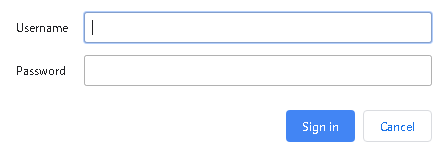
When you reach the end of the page, click the [Confirmation Report] button at the bottom.
[Cautions]
After pressing [Issue “Confirmation Report”] button, you cannot modify any of the information you entered.
Also, once you have issued a Confirmation Report PDF, you cannot issue it again.
So, carefully check that the information you entered is correct and make sure to save the PDF file and manage it yourself.
If you make a mistake in entering information, or if you lose the PDF file, you will need to take the lesson again.
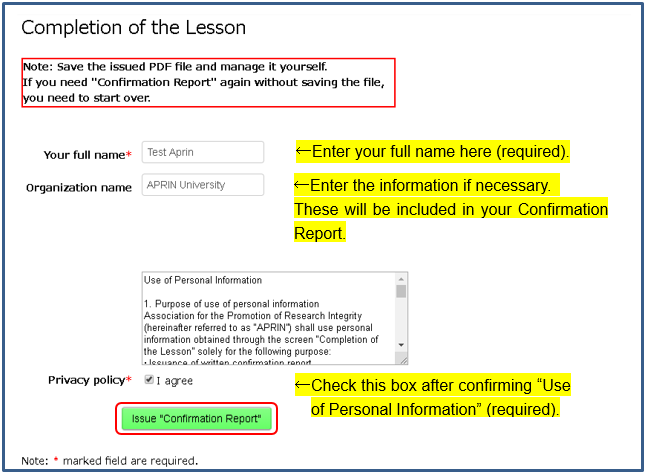
A confirmation message pops up. If there are no problems, click [OK], otherwise click [Cancel] to make the necessary corrections.
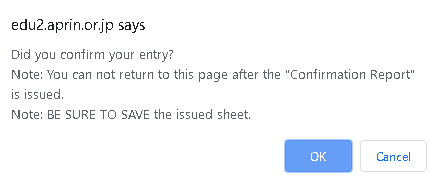
After you click [OK], the “Confirmation Report” will be issued in PDF format. Make sure to download or print the file and to save and manage it yourself.